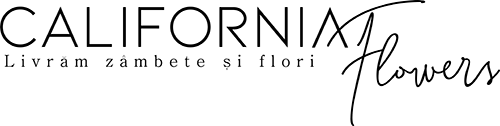How do I buy?
HOW TO ORDER
This practical guide will explain in a few simple steps how you can reach a product, how you can view it and how you can place an order on the CALIFORNIA FLOWERS website.
Move your mouse over the desired category from the top menu to see the sub-categories of existing products on www.californiaflowers.ro. Certain categories are accessed by clicking.
Choose the product that interests you from the list.
Carefully analyze the details of the product.
Choose the number of threads (if applicable):
Click on the desired number of pieces!
After you have chosen what suits you, select the quantity of products (this option may not appear if there is only one product in stock).
If you have decided on the product, press " Add to Cart ".
Check the Shopping Cart using the top-right button or select the Cart page from the menu.
If you have a shopping voucher, enter its code in the box next to the " Apply Coupon " button. Then press the button to confirm the code.
You can also enter the code on the checkout page by clicking on the phrase "Do you have a voucher? Enter the code here!".
You can supplement the number of products in the Basket by using the +/- buttons or you can delete them by clicking on the " x " button.
Then press " Update Basket " to register the operation.
Select Delivery.
Next step? Press the " Complete order " button
If you already have an account on www.californiaflowers.ro, you can log in by clicking on the message: Existing customer? Click here to login.
If you don't have an account, you can complete the order even this way or you can create one by checking the box next to the word Registration .
Fill in the necessary data for delivery carefully ( especially the phone number ). Certain fields are required.
You can enter notes related to your order. Any data that you consider so that everything takes place in the conditions you want are welcome.
After completing the data, check the order details on the right side, carefully read the Terms & Conditions, and press the last button: Place Order
Wait a few seconds until the confirmation message appears. If something out of the ordinary happens, please contact us. Good luck!